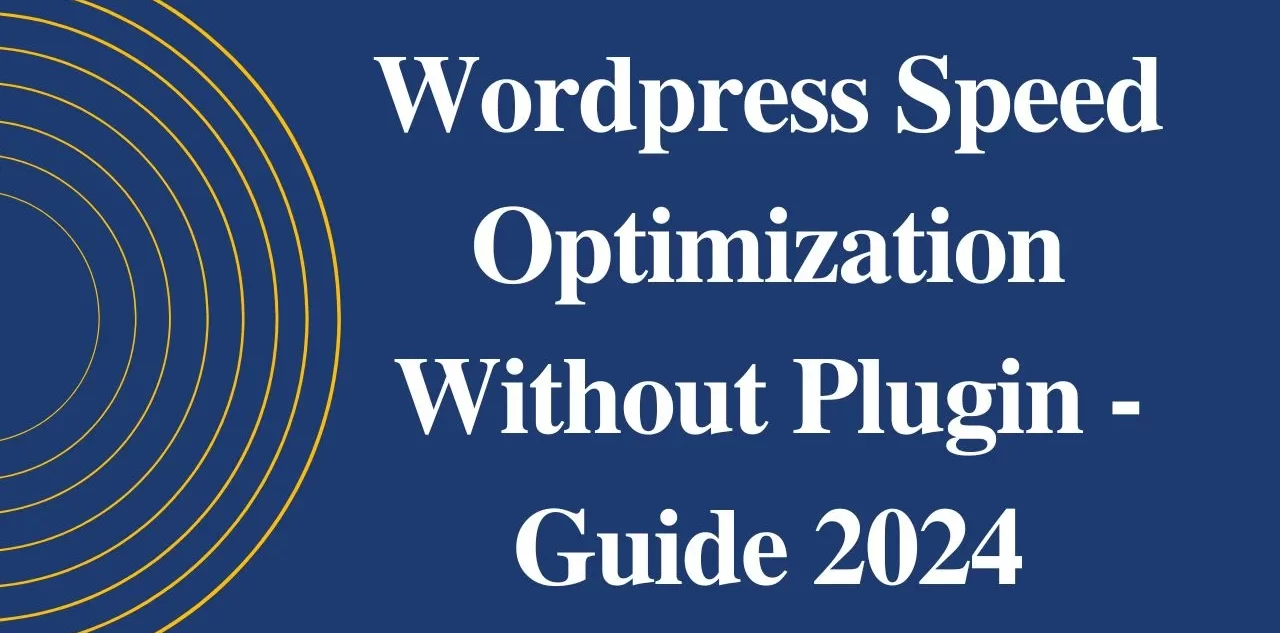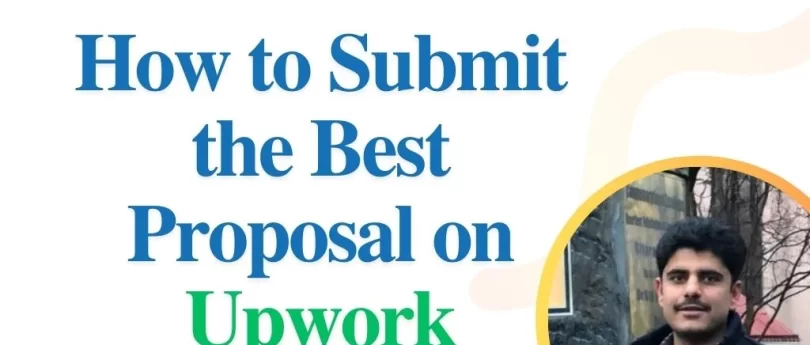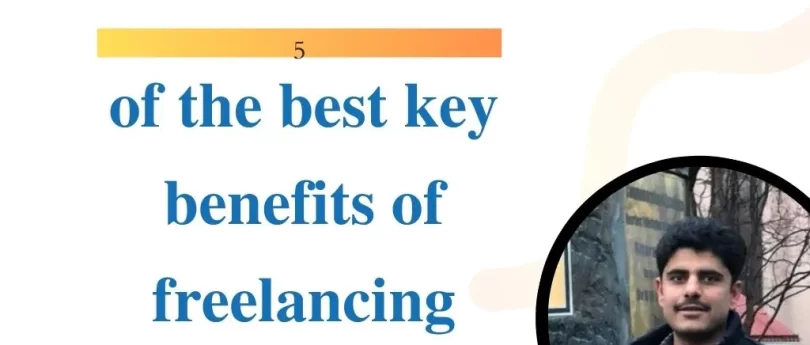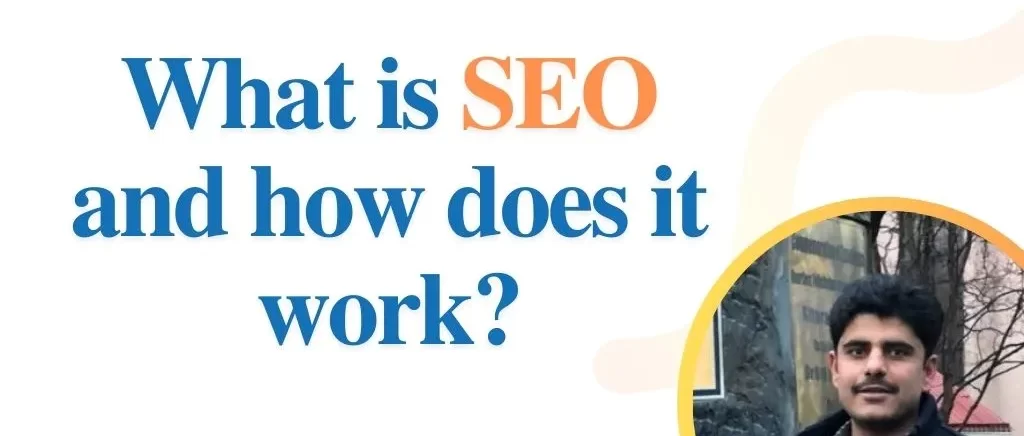WordPress Speed Optimization Without Plugin – Guide 2024
Website speed is key in today’s digital world. As a WordPress user, you might have tried plugins to speed up your site. But, have you thought about manual optimization? This guide will show you how to make your WordPress site faster without plugins.
Learning about WordPress performance and server-side optimization can make your site better. It will improve user experience and SEO rankings. This guide is for both WordPress experts and business owners. It will help you make your site load quickly without plugins.
Key Takeaways
- Discover the core web vitals and their impact on your website’s performance
- Understand the importance of page speed for SEO and user experience
- Learn how to identify and address common speed issues in WordPress
- Explore manual techniques for optimizing your WordPress database
- Implement effective image optimization and media management strategies
- Leverage server-side optimization methods for enhanced performance
- Stay ahead of the curve with the latest WordPress speed optimization best practices
Understanding WordPress Performance Fundamentals
Optimizing your WordPress website starts with knowing the basics. This means looking into Core Web Vitals. These metrics affect how users feel and how well your site ranks on search engines.
Core Web Vitals and Their Impact
Google introduced Core Web Vitals to check how good a web page is. They focus on Largest Contentful Paint (LCP), First Input Delay (FID), and Cumulative Layout Shift (CLS). Improving these can make your site better for users and boost your SEO.
Why Page Speed Matters for SEO
Page speed is key in SEO. Google favors fast sites, putting them higher in search results. Faster sites mean happier users, which means more people stay on your site longer.
Common Speed Issues in WordPress
- Poorly optimized images and media files
- Excessive use of plugins and third-party scripts
- Inefficient database management
- Outdated or poorly configured server settings
- Lack of caching and compression techniques
Knowing these common problems is the first step to making your site faster. This will help your search engine optimization too.
“Faster websites lead to better user experiences, which in turn can positively impact search engine rankings and drive more targeted traffic to your content.”
WordPress Speed Optimization Without Plugin – Essential Steps
Boosting your WordPress site’s speed doesn’t need plugins. There are key manual steps to take for better performance and faster loading. We’ll cover the main ways to speed up your WordPress site without plugins.
Optimize Your Images
Images can slow down your site. Make sure all images are the right size, compressed, and web-friendly. Use WordPress’s media tools like lazy loading and responsive images to manage your media better.
Minify HTML, CSS, and JavaScript
Minifying your site’s code can make a big difference. WordPress has tools to shrink HTML, CSS, and JavaScript files. This reduces file size and speeds up loading times.
Enable Browser Caching
Caching makes your site faster by cutting down server requests. Use WordPress’s caching features or find manual solutions. This ensures a smooth experience for your visitors.
Optimize Your Database
Your WordPress database can get cluttered with old data. Regular cleaning and optimization free up server space. This boosts your site’s performance over time.
By following these manual steps, you can make your WordPress site faster without plugins. A quick-loading site offers a better user experience. It also helps your search engine rankings through manual optimization, performance tuning, and speed enhancement techniques.
Optimizing Your WordPress Database Manually
As your WordPress site grows, your database can get slow and big. This can hurt your site’s speed. Luckily, you can use some manual methods to make your database faster and cleaner.
Cleaning Up Post Revisions
WordPress saves many versions of your posts and pages. This can take up a lot of space. Here’s how to free up that space:
- Use a plugin like WP Optimize or WordPress’s built-in feature to delete old revisions.
- Limit the number of revisions for each post to 5-10 to stop your database from growing too much.
Removing Spam Comments and Trash
Spam comments and trashed content can also make your database big. It’s important to regularly clean these out:
- Empty the WordPress trash bin to delete posts, pages, and comments for good.
- Use a plugin like Akismet or manually delete spam comments to keep your database clean.
Database Table Optimization Techniques
Improving your WordPress database tables can make your site run faster. Here are some ways to do it:
| Technique | Description |
|---|---|
| Table Optimization | Use the OPTIMIZE TABLE command to make your database tables smaller and faster. |
| Index Maintenance | Keep your database indexes updated and optimized to speed up queries. |
| Database Backup and Repair | Back up your database often and use WordPress’s repair tool to fix problems. |
By using these manual methods, you can make your WordPress site faster. This will make your users happier and help your site rank better in search engines.
Image Optimization and Media Management
Improving your WordPress site’s speed is key. Image optimization and media management are vital. By compressing images and using WebP, you can make your site load faster. This makes your site better for users and search engines.
Compressing Images for Performance
Start by compressing your images. This reduces file size without losing quality. Look for tools and methods that balance size and quality.
Embracing Lazy Loading
Lazy loading delays image loading until needed. This means only visible images load first. It’s great for sites with lots of images.
Leveraging the WebP Format
WebP is a format that Google developed. It’s better than JPEG and PNG for compression. Converting to WebP can make your site faster.
Responsive Image Optimization
Responsive images are essential for different devices. They ensure images are the right size for each user. Look for solutions that adapt well.
| Technique | Benefits | Implementation |
|---|---|---|
| Image Compression | Reduced file sizes without compromising quality | Utilize tools like TinyPNG, ImageOptim, or WordPress plugins |
| Lazy Loading | Defers loading of images until they are needed, improving initial page load | Leverage native browser lazy loading or use a plugin like a-lazy-load |
| WebP Format | Smaller file sizes and enhanced image quality compared to JPEG and PNG | Convert images to WebP and ensure proper browser support |
| Responsive Images | Serves the optimal image size for each device, improving performance and user experience | Utilize the srcset and sizes attributes or WordPress responsive image features |
Using these techniques can make your WordPress site faster. It will offer a better user experience and improve SEO.
Server-Side Optimization Techniques
To make your WordPress website faster, focus on server-side improvements. Update your PHP version, use GZIP compression, and set up browser caching. These steps can greatly boost your site’s speed and make it more enjoyable for visitors.
PHP Version Updates
The PHP version is key to your website’s performance. PHP 7 and PHP 8 are much faster than older versions. Updating to the latest PHP can make your site load quicker and be more secure. Talk to your hosting provider to make sure the update goes smoothly.
GZIP Compression Setup
GZIP compression makes your website’s files smaller. This means less data is sent to the browser, making pages load faster. Many hosting providers make it easy to turn on GZIP compression.
Browser Caching Implementation
Browser caching is another great way to speed up your site. It tells the browser to keep certain files, like images and scripts, so they don’t need to be downloaded every time. This makes your site load faster for repeat visitors. You can set up browser caching through your .htaccess file or server settings.
FAQ
What are the key WordPress performance metrics to focus on?
The main Web Vitals metrics are Largest Contentful Paint (LCP), First Input Delay (FID), and Cumulative Layout Shift (CLS). These metrics are key to a good user experience and SEO.
How does page speed affect search engine rankings?
Page speed is very important for SEO. Websites that load fast give users a better experience. This is what Google looks for when ranking sites. Faster sites can get more visitors from search engines.
What are some common speed-related issues in WordPress websites?
WordPress speed problems often come from big images, too many plugins, and a slow database. Server settings and code quality also play a role. These issues can make your site slow.
How can I clean up my WordPress database to improve performance?
To speed up your WordPress site, start by cleaning your database. Remove old post revisions and delete spam comments. Also, optimize your database tables. These steps can make your site faster.
What are the benefits of using modern image formats like WebP?
Using WebP images can make your site load faster. They are smaller than JPEG and PNG but keep the image quality high. This means your site will load quicker and feel smoother.
How can I set up GZIP compression and browser caching on my WordPress site?
To boost your site’s speed, turn on GZIP compression and browser caching. GZIP makes data smaller, and caching stores site assets locally. This means your site loads faster and uses less bandwidth.